If your blog's material is not properly personalized and optimized, no one will bother reading it.
Therefore, before you begin writing the first article on your blog, you will need to make the essential changes to it.
In this post, you will learn How to customize your WordPress blog? The process for personalizing a freshly launched blog is as follows:
Customize Your WordPress Blog
1. Installing a Theme
I wanted you to use WordPress as your CMS since it provides users with a limitless number of design themes, both free and paid themes.
Installing a theme on the blog would be our first action after creating it.
You must first log into the WordPress dashboard to do that.
It will open like this if you go to https://yourdomain.com/wp-admin:
Click "Themes" after hovering over the "Appearance" option, as described below:
You'll notice that WordPress comes with a few basic themes, but we won't be using them due to their limited feature set.
So, just do the following: Click the "Add New" button.
The type of theme you require can then be filtered using the "Feature Filter" option, which you will see after that.
The "Blog," "Custom Header," and "Grid Layout" checkboxes in this menu will be selected as described below:
When you select Apply Filters, lovely and captivating themes will appear. OR You Can buy the Themes from EnvatoElements
If the theme you wish to install appears acceptable to you after you click on Preview, then just click the Install button as shown in the example below:
Click the Activate button that will appear next to the Install button after installation.
Ta-da! You've just finished setting up a free theme for your blog website.
Note: You can visit the following websites and buy any premium theme or plugins you choose if you don't like the design of the free themes or plugins:
2) Codecanyon
2. Customizing the Theme on Your WordPress Blog
You simply cannot leave your site in its current state after a successful installation.
You can use the numerous modification tools provided by WordPress to make your site respectable.
To return to the Dashboard and hover your cursor over the Appearance section first. Just below the themes below is an option called "Customize," so click on it as follows:
Remember that each theme will have a different Customization Menu. If your theme does not display particular options, there is no need to worry about that.
Moving on, "Site Identity" will typically be the first Menu Option you see on the Dashboard for most themes. Toggle it:
Following that, you can investigate more settings like Layout, Colors, Typography, General, Menus, and Widgets, among others.
Customize the theme, but avoid going overboard. You will be able to impress your audience quickly if you keep it straightforward but eye-catching.
3. Installing Plugins on Your Blog
The tools that let you add various options and features to your blog are called plugins.
You can install and activate any of the many free plugins that WordPress makes available to its users based on your preferences.
Similar to installing a blog theme, adding a plugin is simple.
Observe these guidelines:
Hover your cursor over "Plugins" on your WordPress dashboard. As shown below, select "Add New":
The "Activate" button will show up as soon as you install the plugin; simply click it to start using that particular plugin in accordance with your demands and specifications.
It's time to upload your first piece of content to your blog after you've finished installing the theme, modifying it, and adding necessary plugins.
Make sure the article is prepared with the appropriate text, videos, photographs, links, etc.
It will be simpler for you to just post it to your site in this manner.
To add a "New Post" to a WordPress website, follow these steps:
Hover over "Posts" in the WordPress Dashboard of your blog. As shown below, select "Add New":
I like utilizing "Classic Editor," and I'll advise newbies to do the same when they're writing a new blog article.
Simply download and activate this plugin. The New Post interface will then appear as follows:
Viola! The process of writing and posting your blog's first entry is now complete. You can start with thoughts for your introduction or what you want to provide your audience through your blog, for example.
In the coming sections, we'll go into more detail about how to produce a creative blog article. You only need to be aware of the fundamentals of posting a new post to your blog for the time being.
We have so far set up a theme, applied pertinent plugins, and uploaded a fresh article to a freshly launched blog.
Now is the moment to optimize it for various search engines, particularly Google, in order to increase website traffic and readership.
FAQ
How do I customize my WordPress appearance?
Editing Themes, Widgets, and Appearance: There is a section titled Personalize on the dashboard sidebar on the left side of your screen. There are two choices, Themes and Menus, underneath this. You can discover all of your preferences for customizing your appearance in these two menus.
What is WordPress customization?
A framework for live-previewing any modification to WordPress is the Customizer API. It offers customers a unified interface to change many elements of their theme and website, including widgets, menus, widget layouts, and more. Options for the Customizer can be added by both plugins and themes.
Can you fully customize WordPress?
Simply go to your WordPress dashboard and select Appearance > Themes to customize the WordPress theme. The dashboard will display a page with the theme you have installed once you click on the Themes link. Click on the customize option to edit and customize your theme in real time.
What are Envato elements in WordPress?
Envato, the organization behind the ThemeForest store, has released a new free plugin called Envato Elements that provides a large selection of themes for numerous WordPress websites and landing page genres.
Recommended for you:
- Blogging Guide: How to Start Blogging in 2022?
- Bluehost vs Hostinger: A Comprehensive Review to Pick Better!
- Hostinger vs HostGator: Complete Review to Pick Better
- Interserver VS Bluehost: A Complete Review to Pick Better!
- Bluehost web Hosting: How to build a WordPress website with Bluehost!
- Hostinger Wordpress Hosting: How to build a Wordpress website with Hostinger!
- Bluehost web hosting review
- Bluehost vs HostGator: A Comprehensive Review to Pick Better!
Hope you enjoy this Post. Ask any Questions in the Comment Section

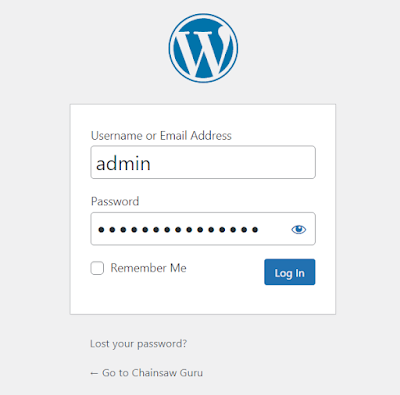
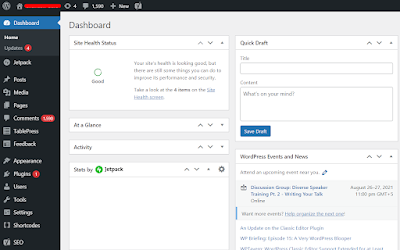
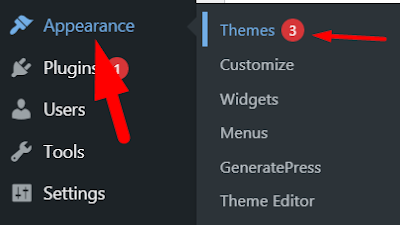

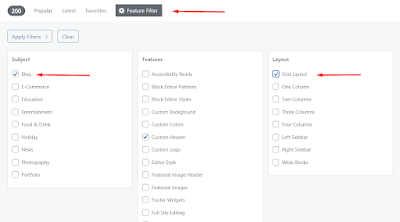
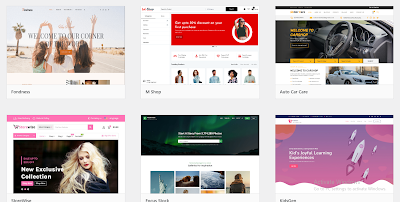
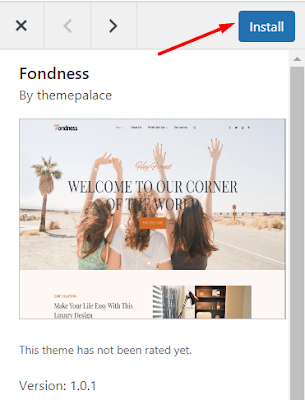

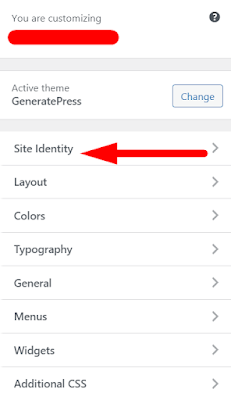
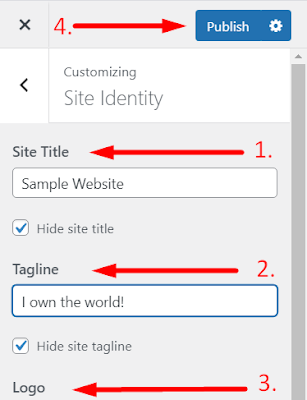








0 Comments